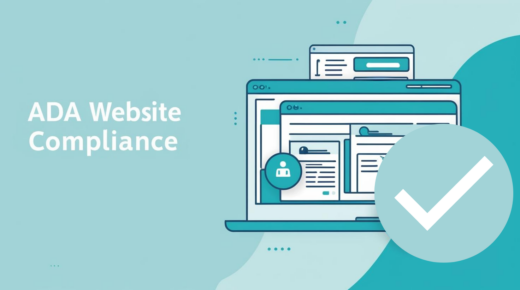Well its finally starting to happen. I am beginning to say goodbye to my old friend Windows XP. If you are an XP holdout as I am, you are concerned about change. I too, dislike being forced into change. No one likes it. But I am being forced to upgrade. I am currently finalizing my upgrade of an entire network from Windows XP to Windows 7.
Why did I do it?
DO YOU NEED A NEW WEBSITE OR DOES YOUR WEBSITE JUST NEED AN UPDATE? USE OUR FREE WEBSITE OPTIMIZATION CHECKLIST TO FIND OUT!
👉 CLICK HERE TO GET IT NOW! 👈
I am upgrading my system, not because of Windows XP performance problems, but because of other software’s dependencies on updated services. Our network has several softwares that share data. And these software rely on databases, database services and even inherent microsoft software such as internet explorer to run properly. Thus, as our soft-wares are updated to their latest versions, we receive warnings about these dependencies. To update to version x.x, you will need internet explorer 10. Well, Internet Explorer 10 is not available for Windows XP. Ah Ha! I cant update my software without updating my operating system. There is the final straw! The final thing that makes upgrading a necessity instead of an option.
How I did it
So, the process of upgrading can be a bit of a pain when it comes to a network. This is why typically you want to do these sort of processes when there are few or zero users connected to your network. In my situation, I had to upgrade a Windows XP file share server to a Windows 7 Professional file share.
I started with the server, as this is the heart of the network. This is the data hub. I purchased a really well setup Dell Precision T3610 CTO. Similiar to the device to the right.I began to set this sytem up as I would any other computer.
I installed my anti-virus first. This is standard for me. I don’t use anything special. I have always been successful using AVG Free. I am always careful which sites I browse on, so a few of my computers I dont even have anti-virus on. Yes, Windows XP computers with no Anti-Virus and with no viruses. it is possible. Don’t believe the hype! lol
After I installed my anti-virus, I decided upon my sharing architecture. I made folders specific to the different groups of users who will connect to this computer. For a few people, they only use software A. So I made a folder under my C: drive called “software A share”. Now I will share this location with those specific people who need it. They can map a network drive to this location, or they can browse via the network. Whichever they prefer. I repeat this process for all the different software we use that shares data.
After I setup the shares, I need to create the user accounts for those who need to access data on the new server. I do this via control panel and begin to add users. I set their passwords the same as their workstation computers and this enables them to connect to the server seamlessly.
Once my server is set up, it’s on to the workstations. I have to begin setting up the client computers that need to connect to the new server. So I am updating Windows XP clients to Windows 7 Client computers. We purchased all new CPUs as our testing showed that our hardware (old computers) couldn’t successfully connect and operate with the Windows 7 professional Operating System.
You can update your current computer to Windows 7, but it may not operate too well as the OS is more CPU intensive than XP. But its worth a try if
you’re looking to save bucks. You can buy a full copy of Windows Professional 7 somewhat inexpensively. For a network, you need Windows 7 Professional. But if you are a single home computer, you need only Windows 7 Home.
Once I received the new Windows 7 professional CPU’s, I began setting them up. Same procedure as the server. Set the user up on the computer. I use the same name for the computer as I use for the user on the file share server to avoid any confusion. I name the computer, for example, John-DT to represent Johns Desktop, but the user name for the computer is “John”. And Johns user on the server is also just “John”, with the same account password. This may not please the overzealous security types. But it works just fine for us. Our network is password protected and our shares are all password protected. And yes, the firewalls help a bit also.
Once the user is setup, I install my anti-virus and other necessary software. The only difference this time around is when it comes to the software that uses shared data. Remember, “software hare A”? Well its time to access that data from a client computer. I install the software that uses the shared data. With some software you may have to select “Client” vs. “Server” installation. be sure to select the proper version. I am installing a client, so this is what i would choose.
I then map a network drive to the shared location, in this case “software share A”. This makes accessing that data easier than browsing through the network and drilling down to the folder. Its kind of like a shortcut for yourself and programs to use. Once you are accessing the data from the shared location without any issue, you are all set.