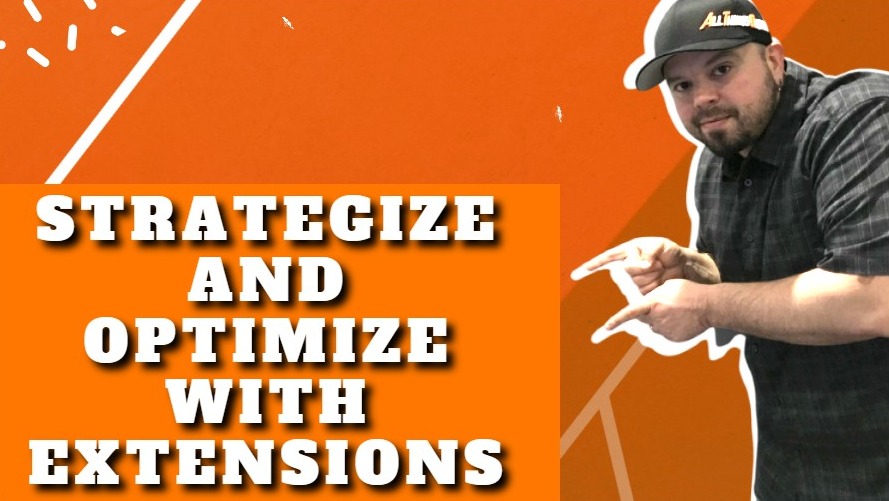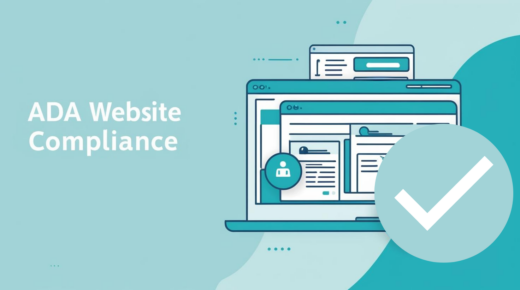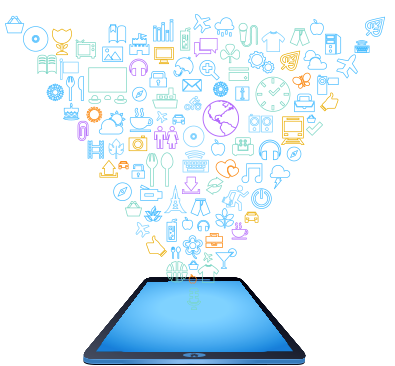Tonight, what we’re going to be discussing is strategizing and optimizing your business with Extension’s and me personally, I love chrome extensions and extensions in general because they they just helped me to do things better, faster. And and you’ll you’ll learn a little bit more about them right now. So when we’re discussing extensions, ladies and Dave Gussin, we’re not talking about hair extensions. And gentlemen, we’re not talking about extension cords. Like I said, we’re discussing browser extensions.
So let’s get started on that. So what are browser extensions? Basically, browser extensions are small pieces of software you can download and install on your browser that that help your browser to do things for you and help you to operate better. So basically, it’s like supercharging your Internet experience. OK, so browser extensions can help you to optimize, OK, you can optimize pretty much everything. You can optimize your browsing, optimize working via the Internet, optimize everything and anything.
Tasks can be optimized as well as your experience in general can be optimized. And then once you get to the point where you start using extensions, you’re going to realize that you start using them to actually strategize. OK, so several days, probably five or 10 extensions are literally part of my strategy and my content marketing and and my content development and sharing stuff and all that good stuff. So you’ll see some more of that in a bit and then of course, optimize strategize so that in turn you can capitalize.
That’s the whole idea. If we can get things that make your business make you more money, then that’s what we want to do. Right. So that’s why I love extensions. They help me to make money. And I’ll share with you how I do that. And you can use your Internet browser extensions like a boss.
So there’s two different types of extensions or categories, right. So you have your free extensions. OK, there are literally zero dollars, zero cents. And these extensions are typically very, very simple extensions. You download them and they perform quick, easy little tasks. And now I want you to understand that free extensions does not mean they’re not good. Some of my favorite extensions are free, but the thing is, they don’t require a lot of back and so to speak, a lot of a ton of functionality.
They perform quick, simple tasks for you and that’s why they are free. The developer who develop and doesn’t have to do anything more but put them out there and everybody loves it. And every once in a while when he’s bored, he’ll pop on some upgrades and features right now, paid extensions. The reason why they’re paid is generally because the extensions have a little bit more functionality. Right? You may have a login with a password. So as they hit a database and you may be storing data or, you know, whether it be text or pictures or what have you, so that data has to get stored somewhere.
OK, so at that point, that’s why the paid extensions, you know, basically the developer has costs involved with that extension. So they, of course, then pass some of that cost onto you and then, hey, maybe at the end of the day make a buck or two as well. Right. So let’s discuss my browser of choice. Now, you may recognize this logo. It’s the Netscape Navigator logo that is not my browser of choice, and that is a total nerd joke.
OK, so if you’re chuckling right now, you’re officially a nerd like me. My browser of choice is actually Google Chrome, OK? And what I’m going to do right now is I’m going to talk real subtly and smoothly so that I can hypnotize you and make you love Google Chrome as well. And I want to share with you why I love Google Chrome. First things first is the sync. OK, Google account sync. If you log into your browser, no matter where you are, OK, your data is all the same.
Your browsing experience is the same, your history is there, your bookmarks are there, your extensions are there. All of the things that you do on the browser. No matter where you are, you could log into a computer around the world. If it has Google Chrome and you log in, it’s going to be like you’re right at home. Fast, low times. Obviously, we want Web pages to load fast. I found Google Chrome to be a very quick loading browser.
It loads Web page, fast organizing.
You can easily organize your browsing experience and the user interface via tabs. OK, Google Chrome has multiple tabs and you can have 10, 20 different browser windows open at the same time and you can organize them and you could do lots of stuff and also with extensions as well, obviously, so you can organize and optimize your browsing and or what now is working experience easy install? I’ve had many clients call me and they’re trying to log on with Internet Explorer or other ones. And and I tell them, listen, I, I’m not really tech support.
But I can recommend you download and install this, I’ll send them the link, and within a minute they’re off to the races, so they really, really appreciate that separates CPU processes. This is a little nerdy. Basically, each tab is like a separate instance of the browser. So what happens? Let’s say a website crashes. You could just X out that one website. You don’t have to close the whole browser out. And that’s the way most most browsers are moved into this.
Chrome was one of the first to really do it and do it well, in my opinion. So that’s really why one of the reason why I like Chrome, it’s user interface and I also really love the joy of my data being relentlessly harvested for Google’s benefit. And let’s face it, if you’re on a smartphone, if you’re on social media, you’re being tracked no matter where you go or what you do. So just that’s the reality of it. The only way you can avoid it is by moving on to a mountain and disconnecting from power and Internet altogether.
So good luck with that. But otherwise, give Chrome a shot. So now we’re going to talk about how you can add extensions to your browser. OK, now I’m going to obviously go with Chrome, but the process is similar with all browsers pretty much. OK. So you’re going to go to Chrome, Google dot com web store and on the Web store, you’re going to be overwhelmed. You’re going to be like, oh, my God, it’s going to be like Christmas because you’re going to see so many chrome extensions that you you never even realize you can utilize, OK?
And they’re really, really super helpful. Some are just for fun and some are for work. Some are some are ridiculous. Some are terrible. Some are spyware. Right. I mean, you got to really understand these things. But I think when you go with some of the tried and true, the more tested extensions, it’s somewhat a bit the wild, wild West, but it’s not too bad. Just stick to what things you’ve heard or things people recommend, like I’m about to do for you right now.
But when you go to the Web store, you search for a browser extension, you’ll go to its page. So this here is my social post buddy, Chrome extension, OK? It’s something I’ve been working on for probably a year at this point. But anyway, when you land on that page.
Right, the way you install extensions is really not too hard. You just got to hit that big blue add to chrome button and now the extension will be installed and you can confirm that it’s installed by looking and seeing the little the little quick launch icon there at the top. OK, and once you see that new little icon there, now, you know, OK, I’ve installed extensions properly. So here’s some extensions I think that you guys should try. I’m going to show you some quick explanations and then I’d love to have time willing.
I’ll show you actually a couple. So that’s why I’m going a little fast. But here’s here’s one that you may want to try Adblock. Guess what? Remember when YouTube didn’t have ads? While you can have those days again, my friends, I tell my kids that I actually knew YouTube didn’t have ads before ten years ago, 15 years ago. And it doesn’t feel the same way anymore because of Adblock. Basically, Adblock blocks ads on YouTube, on Facebook, on an every and any website.
It doesn’t work on just Youtube though, it blocks pop ups. It does all of that stuff. And and it is actually free. And it literally shows you how much blocking it has done for you, which is pretty fantastic. Now, me personally, I actually don’t use Adblock all that often because in my opinion, as a business owner, I like to see ads. And the reason being is I can I’m color blind to ads, but when ads actually catch my attention, I kind of ask myself, well, why did that just catch my attention and how can I do something similar?
Right. And that’s why you might see some of my ridiculous ads on the Web, because people do ridiculous things that caught the attention. And that’s where I get some of my inspiration from. But you’re going to love Adblock if you don’t want to see ads, but the advertisers are not going to be happy that you’re using Adblock because they want you to see their ads. So you might make some people angry, but don’t you worry about him.
Clockify time tracker, OK? If you work on a computer and you bill hourly, OK, or you going to work on several clients in one day, it’s good to track your time now when you’re working on a browser. Most people used to work in Microsoft Word, this and that. Now everybody’s doing Google Docs. Everybody’s working with online softwares and SAAS software to do their writing and stuff. So with Clockify, you could actually time the amount of time you spend on any project.
So now, you know, when you start a project, you work on it, you start the clock and then you stop it. You could say, hey, OK, I just spent two and a half hours on this client and then you start the clock for another client. You’re going that and it basically helps you to get paid for your time because everybody wants to get paid for their time. Right. Do you want to work and not get paid for it?
Ain’t nobody got time for that. Right? So let’s talk about some utility Google Chrome Extensions, some tools. OK, so what we have here is some of the pixel trackers when you start to do Google ads for. Facebook ads, Snapchat ads, Tictok ads, buying ads, you need to test out that your pixel is installed properly, watch your pixel is what allows you to remarket to these people. They went to your website, you want to show them and ad two minutes later you need a pixel script installed.
So what we have here, we have the Facebook pixel helper. We have the Google tag manager, the Bing tag manager, the Snapchat pixel helper. We have the tick tock pixel helper and we have the Twitter pixel helper. And the only helper you’re not going to see on the Chrome Web store is the Hamburger Helper. But who knows, maybe soon. Now, this one tab is something I use and I love. I use thos Google Chrome Extension fairly often.
OK, so one tab is for people like me who just do too many things at once. I’ll have 10, 15, 20 tabs open and I overwhelm myself because I’m bouncing around on multitasking so much. So basically one tab will take somebody who has a whole slew of tabs, OK, and open in their browser. And guess what? It consolidates it down to one easy to manage tab. OK, now I love typing in Microsoft Word. I don’t use it anymore like we just discussed.
I now basically I’m always using the typing via Google Docs or via SAS plug ins that I use as a software rather. So grammar is basically spell check for your browser. OK, no matter what you’re doing on the Web grammar, Lea will help you do it better because me personally, high fat finger. I type everything with two fingers and I do it pretty quick. But, you know, grammar can help to make sure that I don’t have typos in my copy.
So not only that, it also helps you to set the proper tone. It checks for all sorts of different spelling and grammar mistakes. So it’s pretty awesome. And obviously you could see I didn’t have it installed and you might not have even noticed that I got that typo right there. You see what I mean?
I should have had Grammarly installed and this one is a little bit different. This is something that, you know, as a business owner, you probably buy things for your business. OK, so this chrome extension is called honey. In fact, I saved thousands at this point, thousands of dollars using honey. They just started advertising. So the cat’s kind of out of the bag on this one. But basically with 17 million users, every time someone hears about a coupon code and they have honey, when they use that coupon code, it goes into Honey’s database.
OK, and so now you if you’re on that same site, five minutes or five days later and you go to checkout, honey will say, hey, wait a second, I got 30 coupon codes for the site. Let me check if I could save you some cash. OK, so now when you install that and you go to check out, it literally will try five, 10, 15, 20 different coupons to see how much money you can save.
So if you’re buying for your business office supplies, if you shop on Amazon, basically any site that has a cart, you could save money utilizing this. So I know it’s not a optimize and strategize, but it can save you money on anything that you’re purchasing for your business. So, you know, if the other way I actually use it is if there’s products that I’m like, I am never paying full price for that. Right. Like I’ll wait for that thing to be 50 percent off, then I’ll use honey for that, because once I get an email from honey or a notification, I know that I can finally I could finally spend the money that I want to spend on that goldfish walker I saw on Amazon the other day.
So are you now excited to try a Web browser extension? I hope so. Those were just a few that I use. And I did want to show you a couple more. Let me see how I’m doing on time. Oh, it’s getting pretty close. Let me try and make this happen here. But I need some help from you guys watching this presentation. Help is wanted. Would you like to be a beta tester from my chrome extension? If you would, then you can use my pad extension for free.
So you just got to go to trySPB.com and join the group of beta testers. I do have two chrome extensions right now and the one social post buddy is called. I am looking for some beta testers to help me out with that. So if I have time, I’d like to let me happen here and see if I have time to go into showing you guys a couple extensions here. So first things first. Let’s see here. I want to show you we’ll go into messenger now.
If you don’t know, if you’re if you do business via Facebook, you may not realize that all of your information, all of your your conversations are available at Messenger Dotcom. OK, so what I wanted to show you here very quickly is that this. Chrome extension here, OK, can actually help you to optimize your your business via Facebook, it’s called Genius Messenger CRM. OK, so while you’re used to the regular Facebook messenger looking like this and it’s just your messenger inbox, right.
You can actually start to utilize a chrome extension to categorize things. So, for example, if I want to put people in different categories, like maybe I have a Facebook ad leads right now, I have them. All right. In this Chrome extension, this is a database of people who I discuss doing Facebook ads or Google paper click ads for. Right. I can message them via this. I can add notes. I can also literally add a notification.
Right. So notification can pop up. It really it really takes the sloppiness out of Facebook Messenger and kind of cleans it up for you. Right. So that’s one extension I think is really, really helpful. Another one. Let’s see if I go to if I go to, let’s say, Wikipedia. OK, and I want to know how big a certain images may be, or maybe I like this image and I want to know how big it is.
This is an extension called Page Ruler. You click on it, it changes to a little little cross-hair there, and then you can measure stuff on the web. So now I just measured this picture and I know it’s about five hundred by three hundred thirty pixels. OK, so, you know, maybe you’re doing something on your own website and you’re not sure the size. You could just open it up, open up this extension and do a quick measure of the photo.
And now you know exactly what it is. Right. So now let’s stay on here. Let’s say you want to print this page out, right? When you print Web pages, it can be a total nightmare. So what if you have a chrome extension that does something like this print friendly PDF? Now, it literally makes it a nice, clean document ready to print. OK, now, obviously, this is not a great example, but you can understand how it takes a Web page and makes it print friendly, just like the name says.
Right. Let’s see what else I got up here. I have Adblock up there and you know what we’re running on in time. So I want to show you one last thing. I’m going to open up Facebook here. So I discussed Social Post Buddy before. And I want to quickly show you guys what it is because I use it for all of my pretty much ninety ninety five percent of my posting. I was having an issue with my social media posts and I kept forgetting things.
I forgot to do the hash tags. I forgot to do the links. Right. So what I said is, you know what, I wish there was something that reminded me to do all these things every single time. So if you look, you’ll notice my post will have like a headline, a couple of emojis. They have bold. If they’re long, you’ll see they have a link with a call to action. They have all the hashtags.
It’s not a coincidence that all my posts have this these core things. Right. The reason being is because I use my chrome extension that I made for myself, OK, which is called Social Post Buddy. So I log in OK. And very quickly let’s say OK, right there. I have this is part of one that I was doing, but I choose an emoji right from my headline. I could say anything I type and it also automatically makes the capital for me which which helps save some time.
Right. And then I choose another emoji. Write some text. Thanks for coming. Register for our next event. I wish I had grabbed early on right now at our website. OK, and then I’ll put I have already there www.limarketingcares.com
So now I could come over here and I could do, I could bold stuff the next event. OK, register at our website. Got the URL right. I can’t forget it because it’s there and then I actually have a button that generates hashtags.
So thanks. Coming registered website. Obviously if I typed a bunch more words they would all be hashtags. OK, and then the great thing is I have, you know, click here to share. Right, so now it opens up Facebook for me and it’s actually copied that to my clipboard and literally come here and you press control the pace and boom. Now that post is already in my in my my post here. So now I had a picture and rock and roll.
You know, this this is an example of optimizing your social media marketing, optimizing some of the things you do with chrome extensions. You can also copy the clipboard and then use it in your HootSuite or something like that. Right. Some people have HootSuite and this allows you to post to multiple sites. OK, so you log into your HootSuite, it should be copied to your clipboard and seems my maybe because of the presentation, my connection is slow, but you can literally just copy and paste content right into your HootSuite and now this content will go out to multiple, multiple social networks.
OK, so that’s basically two two of my chrome extensions that I really wanted to share with you guys. I hope that’s useful to you and I’m going to stop sharing now. But you can see here it just speeds up the process of sharing stuff. So hopefully that’s useful to you. I love my chrome extensions and that’s how I use them. And there’s a million and I recommend you guys use them as well. Come, opened it up to any questions, I didn’t see any questions in the chat, just lots of positive comments, but nobody had any questions.
Roberta, no questions for Roberta’s question on you, Roberta.
You think so once these extensions are installed? Are they are they do they automatically work? I don’t know how else to describe.
Yeah, pretty much so. They’re pretty awesome now. Now, what I forgot to mention in the presentation is that you have to learn the extension to understand how it works. And now some extensions. You install them and they they interact with your website that you’re on your Web page. Whatever they do, they’re automatically doing stuff. Now, others like mine, I just showed you to do the thing with them. You have to click on that quick launch icon.
So my genius Messenger CRM and my social post buddy, both of those, you click on them and that’s how you engage with the extension. And I was going super, super quick there. But basically, like Genius Messenger CRM, you can you can communicate via messenger with people. You can have already pre-canned messages such as maybe my friend Sonya wants to do some marketing on Facebook. Right. So she can have 10 different messages that say, you know, if she was talking with a big distributor, she can have several pretty canned messages that automatically when she clicks on it, it opens up in her messenger and and repopulates instead of her having to type this message out every time, boom, she clicks on the automated canned message and it goes into her messenger and it’s happening.
So it’s basically how the extension works. You’ve got to get used to it. But some of them work on their own on the fly, like a lot of the extensions automatically work. If you install them, you’ll start to see crazy numbers all over your Web pages. And that’s the extension, giving you data about all the information on the page and other ones. You install it, but you have to kind of initiate the experience with them. And so it’s a matter of learning how the extension works and then optimizing and strategizing with it.
Thank you. Anybody else, too, James, how do you create a chrome extension?
Developed development? A lot of them. A lot of them are simple JavaScript, little things. But basically, you know, whether you develop or you have someone else develop, long story short, as they’re actually fairly easy and simple to get going. Now, both of my extensions are very database driven. They’re a bit more extensive, but like the little ones, like the page ruler and certain stuff like that, I mean, they’re very, very easy.
And that’s why you’ll see those freebies. They’ll be a million of them because people like, oh, I just. All right, let me do this. Put it up there. And then people hope that the people will click on the link to go back to their website or upgrade here. Right. My extensions or seven days for free and then after that seven day free trial. And then you’ve got to pay for them, you know, but some of the freebies, people just hope to get traffic from it and all that stuff.
But they can be as simple as you want them to. You know, with web design, it could be as simple as you want to or as hard as you want it to suck.
I had a question also saying you want to come off for what?
Did I say something about hash tags? Yeah, the hash tag.
Can you go over thirty hash tags are on my.
Well, that that’s based on the platform. Some platforms don’t allow X amount. Now my my my extension it’ll, it’ll make I don’t think I even have a limit so it’ll put one if you type ten, fifteen, twenty, thirty paragraphs in there you’re going to have a slew of hash tags. Now it’s up to the social media platform to accept that Twitter only accepts like two hundred and eighty characters or something. So you have to modify sometimes for each different platform and I’m going to be adding that functionality into my thing.
But for right now, there’s no limit on the hash tags in my chrome extension. But when you go to post it on social media, like I think Instagram does only thirty or something, right? Is that what you’re asking? Yeah. So on Instagram, they’re just not going to let you post it. So it’s it’s not like you’re going to slide under the radar with this eye. This isn’t a black hat thing, but it’ll make as many hashtags as you want.
And when you copy and paste that stuff in, it’s not like it’s set in stone. You can go ahead and edit and change a couple of hash tags and hash tags so you can make it whatever you want to be.
You know, anybody else questions? This was real learning, and I think you have a right to know what’s was really wonderful. Thank you. Great.
<iframe width="560" height="315" src="https://www.youtube.com/embed/-k6RT3mcaJU" frameborder="0" allow="accelerometer; autoplay; clipboard-write; encrypted-media; gyroscope; picture-in-picture" allowfullscreen></iframe>
ARE BAD REVIEWS CAUSING YOU TO LOSE CUSTOMERS? OUR FREE ONLINE REPUTATION CHECKLIST WILL LET YOU KNOW!
👉 CLICK HERE TO GET IT NOW! 👈